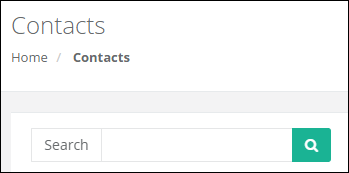
Searching for contacts will automatically retrieve any contacts where the target contact meets any of the following criteria:
- First Name
- Last Name
- Email Address
- Company Name
- Custom Field Value
- Tag Name
Additional Search Options for Custom Fields
Custom Fields have both a Name and a Value. By default, the search will return any contacts Name or Value contains the text you're searching for. You can optionally restrict the search to contacts that have a Custom Field with a specific name by adding a ':' at the end of your search.
Example:
"fakefield2:" will only return contacts which have a Custom Field of "fakefield2" and have any value associated with that custom field.
You can further restrict this search by providing a specific value for that field.
Example:
"fakefield2:customdata37"
This search will return contacts whose Custom Fields match both the field name of "fakefield2" and the field value of "customdata37", as shown below.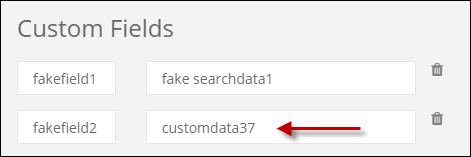
NOTE: These searches look for any contacts which contain this text. Thus, a search for "fakefield2:customdata" would return any contacts with a Custom Field with the name "fakefield" and a value that begins with "customdata".