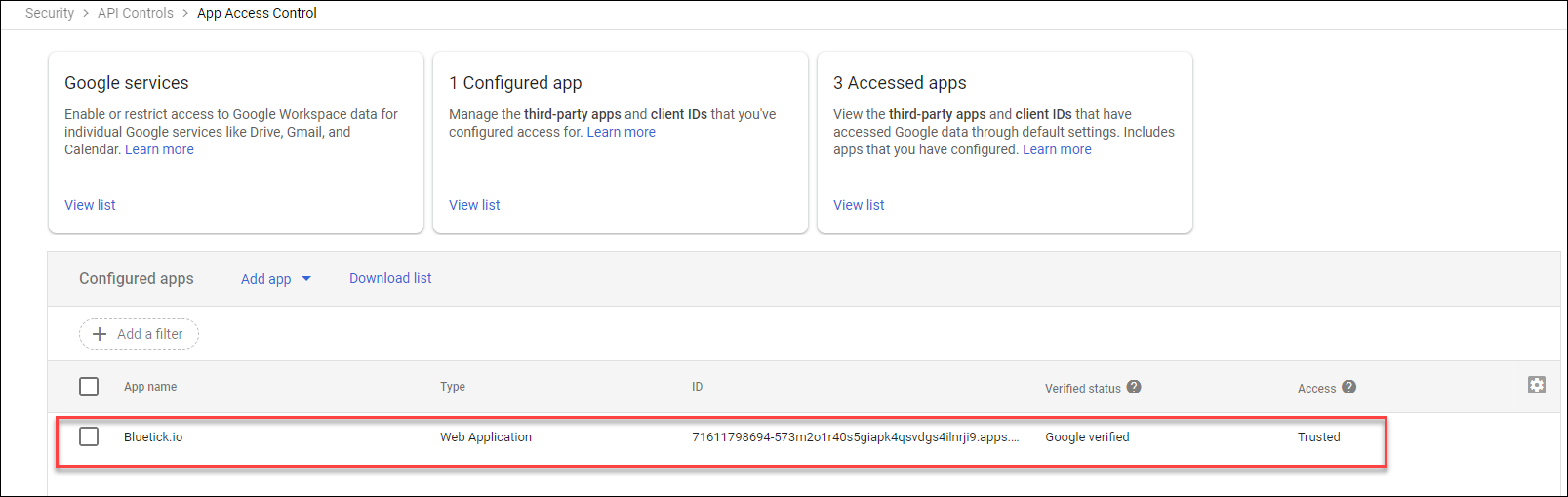Bluetick.io needs direct access to your mailbox to function properly. Google's security policies require that for Bluetick.io to be authorized for that level of access, the Google Workspace administrator must add Bluetick.io to the "Allowlist".
NOTE: If your Google-based email account is NOT a paid account via Google Workspace, you will not be able to connect it to Bluetick.io.
Add Bluetick.io to Allowlist in Google Workspace
1) Log into your Google Workspace Admin account: https://admin.google.com/
2) Browse to Security-> Access and data control -> API controls
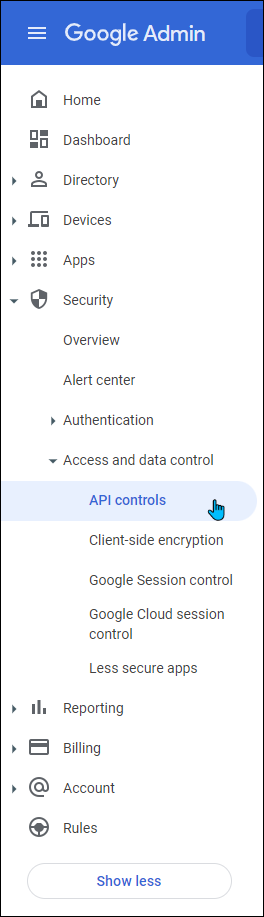
3) Click on MANAGE THIRD-PARTY APP ACCESS
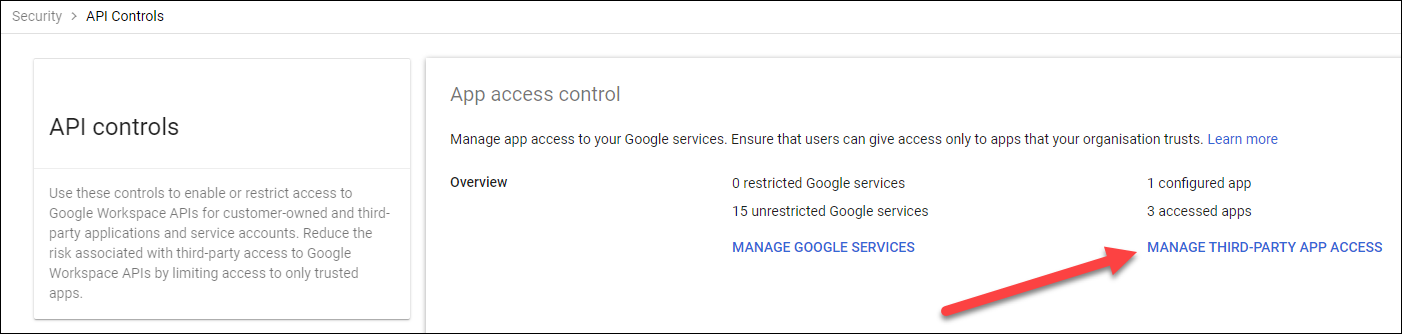
4) In the "Add app" dropdown, select "OAuth App Name or Client ID"
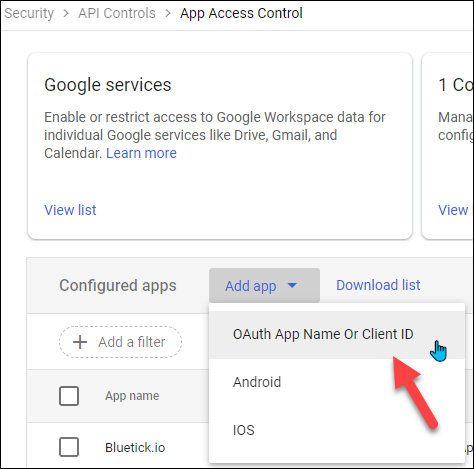
5) Click inside the textbox and type "Bluetick.io", then click the blue Search button. It's not obvious that you need to click this area to begin typing.
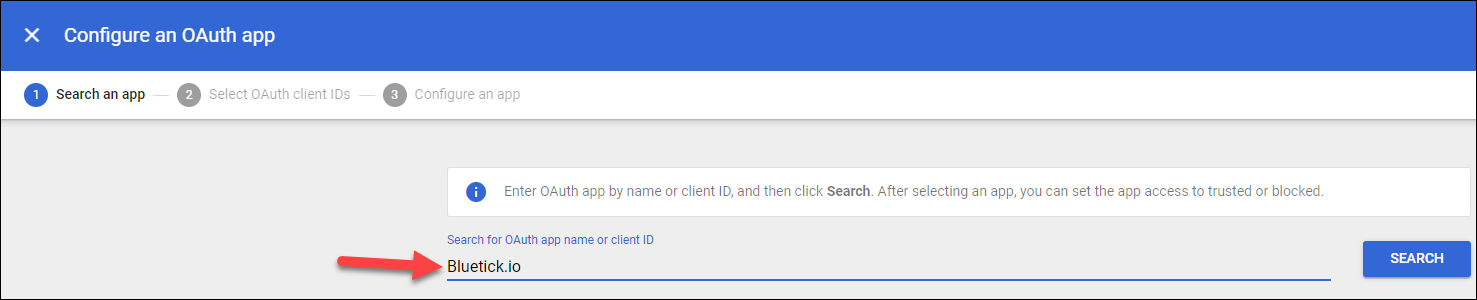
6) In the search results, hover over the right-side of the Bluetick.io search result and click the "Select" button.
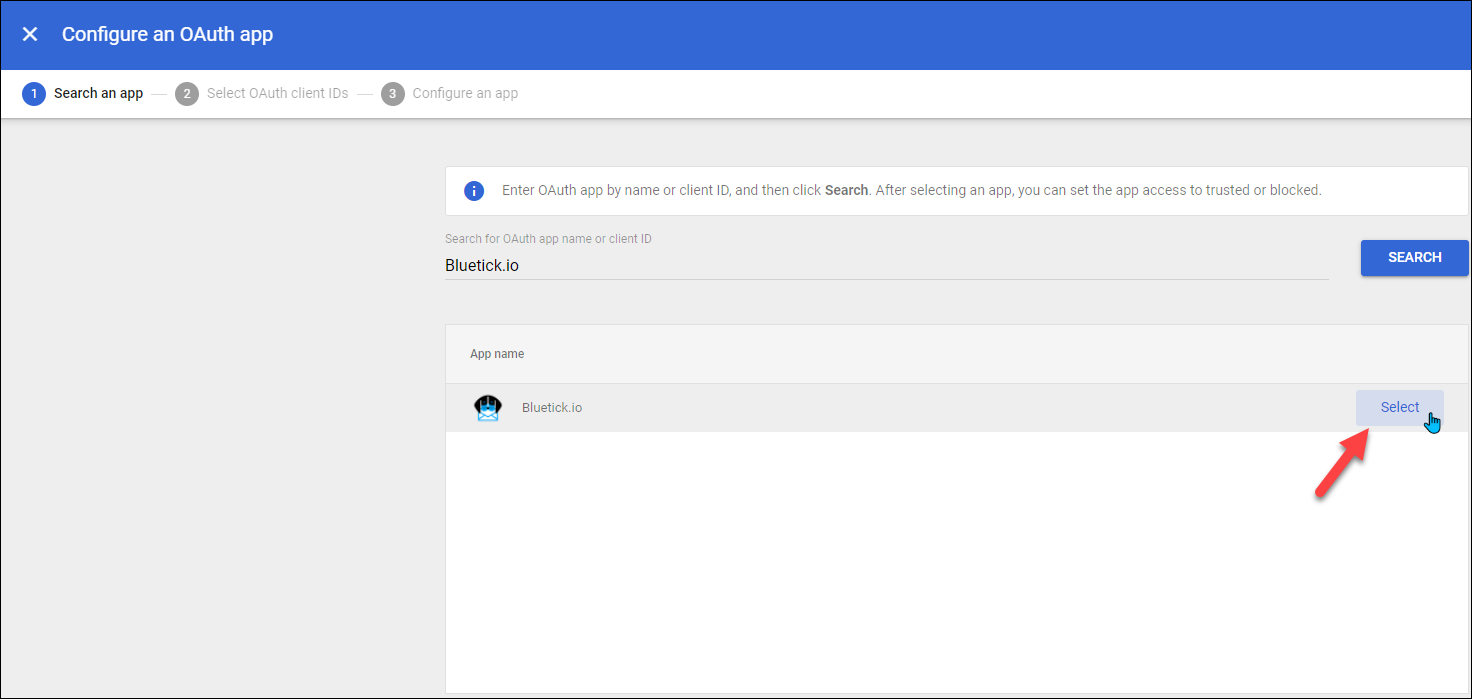
7) Click the checkbox next to the OAuth Client ID which identifies the Bluetick.io application. Then click the "Select" button in the bottom right.

8) Click the radio button option for "Trusted: Can access all Google services", then click the "Select" button in the bottom right.

You should be returned to the "App Access Control" page and there should be a line item that closely resembles the following: